
Sometimes programs and app updates are created and they just make my life easier. Especially when it comes to juggling life with blogging/reading. Sometimes it’s a smaller feature of something we already use regularly that really helps me gain control. It’s the little things! So, here are 5 tips and tricks that I use to keep those small details of blogging or reading simple.

I came across this because of a comment on someone else’s blog post – I cannot remember that post or who the commenter was, so if it was you, thank you x100!
Goodreads Right-Click is a Google Chrome extension that allows you to highlight the title of a book on a webpage, right-click, select search and it pulls up the book on Goodreads. It. Is. A. Miracle. Why? Because sometimes there aren’t links to titles in TTT posts and other various posts around the web and this saves me time from typing it in myself!Here’s how it works:


BEAUTIFUL.

I don’t read a lot of classics. It’s a tad shameful how many classics I just haven’t read. I’ve always made goals to read more, but it just never happens. That’s when Serial Reader comes into play.
Serial Reader is a phone app that is for those of us who want to read more classics but maybe are intimidated by them (at least, that’s how the app works for me). How Serial Reader works is you browse the books they have, select one (or more), and it will send you a portion of the story every day at the same time. Each section they send is about 20 minutes of reading time. You earn badges for number of words read, finishing books, etc. It’s encouraging. 20 minutes, every day, and you’ll be flying through those intimidating classics!
*All books are unabridged and they take requests!
There are two versions of this, the paid and free version.
Serial Premium is a one-time in-app purchase for $2.99 (US) that unlocks additional features – including Read Ahead, Syncing, notes, highlights and more – as well as additional fonts.
It’s inexpensive, so if you end up using this often it might be worth it. Otherwise, the free one works just fine! Some examples of the books they have:
- Treasure Island
- The Yellow Wallpaper
- War and Peace
- Pride and Prejudice
- Moby-Dick
- Oliver Twist
- The Little Princess
- Twelve Years a Slave

This one is for all of my Instagram friends. You use hashtags on your photos right? More than 2? Probably closer to 10? Maybe even 15! If so, then you know how annoying it can be to type in the hashtags every single time. That’s why I don’t do that. Here’s my trick – I save my hashtags as a keyword on my phone.
How I did this: Go to Settings → General → Keyboards → Text Replacement → Click the ” + ” symbol → in Phrase I included all my typical hashtags → in Shortcut I put IGHASH
That’s it. Now, every time I post a new photo to Instagram when I include the caption I just type ‘ ighash ‘ and it is automatically replaced with all of my typical hashtags (like #bookworm, #bookstagram etc). Then I just add the few that might be relevant to the specific photo (i.e. the book’s title).


Another one for my IG friends. Use those drafts, people! They come in handy with scheduling ahead of time. Technically, there are third-party sites you can use to schedule Instagram photos (which come in handy for more specific posting times), but if you just want to have a list of photos ready to go, use the drafts option.
What you have to do: Select a photo from your Camera Roll → Edit photo (unless you already have it edited) → Add a caption → Click the back arrow → Click “Save Draft”.
Your photo is now in a new gallery above your Camera Roll (in IG) with all the editing and the caption. All you have to do is post it!
One thing to keep in mind is that you can’t just add a photo to your drafts without editing it somehow. So, either edit the actual photo or add a caption before going back. Sometimes if I don’t know my caption yet, I just up the brightness by 1 just to have an edit on the photo to save for later.

This one is pretty self-explanatory but I’m including it here because a lot of people don’t use either (which is okay, but let me give my argument for why it helps me 😉 )
I actually use both a digital calendar and a physical planner. The digital calendar is a plugin for my WordPress dashboard. I use it more for getting an idea of what I want to post in the future. I can easily drag and drop post ideas, quickly write out some notes, and see what I’ve already posted/when.
My planner is what I use to keep track of things when I’m not on WordPress. I do include non-blog stuff in my planner, but I’ll keep it to just how it helps me be a better blogger/bookworm. I actually use the Volt Planner which has a monthly view, a weekly view, and pages for goals (weekly, monthly, and yearly).
- Monthly View/Goals: I include all book releases, movie releases, and television premiers that matter to me. I also include my monthly reading goals and design/store goals.
- Weekly Goals: This is where I break down my monthly goals into weekly ones that are achievable. I.E. which books I want to read, how many books I want to read, how many posts I want to get written.
- Weekly View: I break that all down even more by each day. Which post am I going to write on which day? When am I going to set aside time for reading? etc.
This all comes in handy for just staying on top of everything. Blogging, reading, owning a business, and keeping up with life stuff can be stressful. This definitely helps me.


If you’re interested in the Volt Planner (which is like a pre-made Bullet Journal without all the extra pages), go here. I absolutely love mine!

Do you use any of these tricks? Do you have any more that you’d like to add?
On a side note: is anyone interested in seeing more details on how I actually use my Volt Planner? I see a lot of people doing BuJo posts. So, just curious!
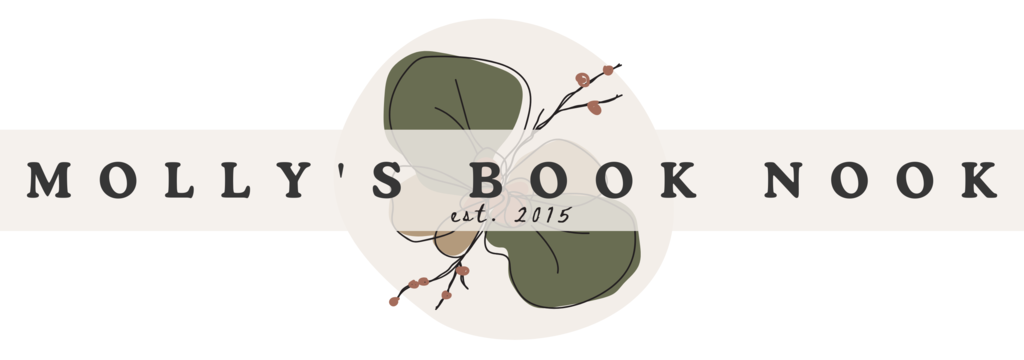









48 Comments
I am trying out that Goodreads extension right now! It sounds like such a helpful thing. Speaking of Goodreads extensions, there’s a library extension that automatically tells you whether your library has a book if you’re on the book&s Goodreads, Amazon, Barnes and Noble, etc. page. Here’s their site: https://www.libraryextension.com
Cassidy @ Quartzfeather
Ok, I love that idea! I’m totally looking into that right now. How convenient! Thanks for sharing 🙂
HOW did I not know I could make a shortcut for my instagram hashtags?!? Oh my word thank you for sharing Molly, that one tip alone will save me so much time ahaha!
hahahah IT WILL SAVE YOU SO MUCH TIME!
What; how did I not know about some of these things??? That Goodreads Extension sounds wonderful, especially for my “Anticipated Releases” and “Monthly Recommedations” posts!
For my Insta hashtags, I just put them in a separate note and copy and paste them. Probably not the best way, but it works for me. ?
I use this awesome app called Planner Pro which is basically a calendar and a to-do list! It really helps me organize my tasks and remind me which posts to post on which days!
I used to do the copy & paste thing but then I got too lazy to switch back and forth – which really makes no sense, but you know.
See, I can’t use apps! I don’t know why. I just don’t like my to do lists and calendars in digital form ??? I’m weird. lol
I love the idea of the serial reader app. I find a lot of classics to be intimidating, too, so having it broken down into small manageable pieces sounds ideal!
Exactly! I’ve started with the shorter ones so far but I have been able to finish quite a few short stories! 🙂
How have I never heard of Goodreads-righ-click before?! This is probably the best thing ever since sliced bread ;). Good idea about the hashtags from Instagram, I never thought of that but it’s such a good idea! Lovely post! 🙂
It’s SO NICE to have especially for TTT and other recommendation posts. Not everyone includes links! The IG hashtag thing saves me so much time now lol and Thank you!
I loved this post Molly! The Goodreads right click thing sounds AMAZING. And that cool classics app sounds like loads of fun! As always, your posts are super fun and interesting – thanks for sharing. (:
Aw, thank you! I’m glad you like the tips & I hope they make things a bit easier for you 🙂
THESE ARE SUCH AMAZING TIPS MOLLY! I absolutely loved this post. I think Serial Reader is going to be a great app for me because I am honestly terrified of reading classics and they intimidate me so much but not anymore! Thanks so much for sharing these amazing tips and they are going to be super helpful for me in the future!
xx Anisha @ Sprinkled Pages
Thank you! I’m glad you liked it and found it helpful! Serial Reader is so easy to use and definitely helps make them feel a little less intimidating. So I hope it helps you 🙂
Great post! So handy, the serial reader app looks great. I really want to read more classics but I’m never motivated when there are so many more fast paced and easy reads. I might have to try it out!
You should! It’s super easy to use and it gives you classics in nice little bite sized portions
OMG THIS IS AMAZING!! I just went and did the keyboard shortcut right now!! That’s going to save me heaps of time (not to mention help me remember which hashtags to use??) afjdkslad Thank you for this marvellous post! Also saving the drafts for instagram sounds like a great idea! I’m trying to find an app that will let me schedule but so far I haven’t. I should google a bit more.?
YES. It’s so easy and common sense to me but it took me a while to realize I could do that. It’s such a time saver! For scheduling, Later and Buffer are good but they won’t automatically post for you. IG doesn’t allow that. All it will do is remind you that you have a photo & caption saved on their program and it needs to be posted. So it’s good for scheduling a few photos ahead.
Okay MIND = BLOWN! How did I not know about the Goodreads right click?? And THANK YOU for the saved hashtags trick!! I’m SO doing that. I was actually just thinking yesterday about how sick I was of typing them in all the time!! I use a digital and physical planner for my blog/bookish activities also AND Instagram drafts have definitely saved me time!
HAHA It’s so amazing!! I just found out about another one too! Called Library Extension! It tells you if a book is available at yoru library when browsing goodreads or amazon!
AH Goodreads right click is amazing!! Thank you for sharing lady 🙂
You’re welcome! Glad it’s helpful 🙂
That goodreads right click thing?! TOTES added it to my extensions (first extension I’ve ever added, thank you very much!) after reading this list. Thank you SO much for that, it’s bound to come in handy when I’m scoping out new books on the blog block! <3
AH YAY! I’m so glad this was helpful for you <3
That Goodreads extension sounds like A DREAM, I need to get it right now! Thank you so much for sharing this, Molly! <3
I have a planner for my blog, I use it to mark every blog post I'm going to write and it really helps me to stay in track with my reviews and blog posts and ideas and everything 🙂
I tried that but I always change my schedule for blogging and it would bother me to have things crossed out lol ! So now I just use the calendar in my WordPress dashboard. I can easily change it with drag and drops.
I’ve tried Serial Reader and enjoyed it–re-read The Jungle Book and Three Men In a Boat that way. Goodreads Right Click will be terrific–thanks for sharing it!
It’s nice! I use it every now and then when I want to read a good short story or classic. I need to use it more, though. And the Right-Click is a savior!
HOW DID I NOT KNOW ABOUT GOODREADS RIGHT CLICK???? I was literally just on a review on a different blog where that would have saved me five minutes. This is the best thing I’ve heard about all week
ITS SO GOOD and that is the EXACT reason I mentioned it!
Instagram drafts have been so handy! I like to put together my post the night before and then one of the first things I’ll do when I wake up early is post the photo, I’ve found it leads to waaay better interaction on my posts. Now excuse me whilst I download that Goodreads Extension…
Zoe @ Readabilitea
They are handy! Even with them I fail though. I sometimes go days without posting >.< but TBH its because I haven't taken photos for a while. oops
Nice! Thanks for sharing. I’ve seen a lot of people mention Serial app and I love the Instagram tips too.
Tanya Patrice
Girlxoxo.com
Thanks! Hope they’re helpful 🙂
Oh my, I loved everything about this post. I’ve just installed GR Right Click. I’m always toggling back and forth on GR. I should leave the page up and open each day since I’m on it so much. I also downloaded Serial Reader yesterday. I’m two sessions into Pride and Prejudice. Its really hard to read, but I want to read it and I’m so thankful I don’t have to read a lot at a time. I would NEVER finish a classic if I had access to all of it. I’m not a fan. haha
And oh, I would not be able to survive being a book blogger if I didn’t have my planner (Google Cal. and a WP cal plug in)
Ah, I’m so glad so many of them have been helpful! I’m the same with classics. Little bite sized portions helps me WANT to read it otherwise, get it away from me lol
Oooh – that IG hashtag trick is fantastic! Thanks for sharing!
It’s super helpful! You’re welcome 🙂
At least two tricks I didn’t know about that I WILL be using moving forward! One-click Goodreads and that IG hashtag trick – what a time saver!! THANK YOU!
Awesome! Glad they could help!
What a helpful post! I just added the Goodreads extension and set up the keywords for Instagram on my phone. Thanks for the tips! 🙂
Awesome! I hope they help 🙂
That Instagram trick is going to save me so much time, thanks!
I use that goodreads chrome extension every day! I couldn’t live without it!! But I didn’t know about the keyword thing on the phone. I just save my hashtags in a note. I need to look into that!
I used to do the note thing but its so much easier with the keyboard because you don’t have to leave the IG app! Hope you find it useful 🙂
So helpful! You always have the best tips! Thanks for sharing! 🙂
Omg, the goodreads Chrome Extension?! Hell yes! That will be so useful, I am downloading that right now!!
I love that hashtag tip. I am definitely using it from now on. And the draft tip? Such a cool idea! You’re banging out these amazing ideas Molly.
Jordon @ Simply Adrift
It’s SO NICE to have, especially when reading other blogs that don’t include goodreads links to the books they mention!
Also, hehe, thank you! I’m glad you’re finding so much of it helpful <3