
Sometimes you gotta cheat the system. By the system I mean your blog. You know, find loopholes or hacks to save you time and benefit you in the long run? Sometimes doing everything the long way just doesn’t make sense — it’s okay to find the shortcuts.
So, here I am today sharing with you 4 hacks that I use to make things 10x easier for me.
*This should go without saying, but this is just my advice. Take it, leave it, throw it in the fire and burn it, use it to your heart’s content, whatever. I just find that these save me a ton of time and get the job done quick (maybe not always the right way to do it, but I’ll get to that in a sec).
1. Using Pocket for replying to comments
I actually discovered this from another blogger friend. I’m not 100% sure who it was now, I can’t even remember what post this conversation was on (and it was my post 🙄 ), but I do believe it was Alice from The Geeky Burrow. Anywho, if you don’t know what Pocket is, it’s a source that you can save web pages to so you can view them later. Sort of like a bookmark in your browser, but since it’s a website/app, you can view it anywhere.
I use this because when I comment on all of your lovely posts, I don’t subscribe to reply notifications. 1) It would get annoying, especially since some comment systems will send and email for every comment, not just replies. 2) I will forget that email was even sent to my inbox because by the time I get a chance to reply, it’ll be buried under 4,397 other emails.
Enter Pocket. Once I comment on a post, I hit the nifty Pocket extension that is in the corner of my Chrome browser and it’s instantly saved. When I find the time to reply, I just go through the list of posts I’ve recently commented on to see if the blogger has replied to me. Yeah, it’s a bit more work, but that’s why I set aside some time a week to do this.
Here’s an example of my current list of posts I commented on:
 PS; It’s free!
PS; It’s free!
PPS; It also gives you an idea as to which bloggers actually reply (that sort of thing matters to me).
2. Create all the templates!
I’ve mentioned this several times, but it’s always worth another mention.
If you have posts that have similar layouts, make a template for it! I use Easy Content Templates, which is a WordPress Plugin. If you aren’t able to use plugins, using a Word document helps (that’s what I used to do before discovering this plugin). Personally, I only have 3 post types that have similar formats. Even just having three saves me a ton of time, especially since one is for book reviews. Either way, this is an incredibly helpful tool for a lot of people. I know a few of you that have weekly posts with similar formats.
If you can use plugins, I recommend going that route instead of a Word document. The plugin I use has an easy drop menu when you open up a new post draft where you can pick which template you want and which portions you want to load from it. Like so:
 3. Please, please, name your media files right
3. Please, please, name your media files right
I feel like this one is mentioned in almost every post about blogging tips. However, it’s always mentioned because of how it impacts your SEO. Well, fuck SEO, I’m not here to talk about that today. I’m here to tell you to name your media files right to keep you sane.
I don’t know about you, but I use a lot of images more than once — especially book covers. All those Top Ten lists and Book Rec posts, I’m using book covers left and right. Sometimes I’m using the same book cover across multiple posts (because lets face it, Six of Crows will be on all of my recommendation posts). You know what would suck? If I had to upload the same Six of Crows cover 10 times throughout the year to use on 10 different posts. So, you know what I do? I name that shit correctly the first time so I can easily search for it in my media library 3 months later.
SIXOFCROWSBOOKCOVER.JPEG > 23331495.JPEG
Now, when I go to do another book recommendation post, all I have to do is search “SIXOFCROWS” and the image shows up. There is no way in hell I’ll be able to remember 23331495 three months later, and I sure as hell don’t want to scroll through my library to three months ago to find it.
4. Inspect Element for us coding deficient folk
This is where my statement earlier when I said “maybe not always the right way” comes into play. As the header for this section implies, I’m not a coding genius. This could be a horrible way to go about things, but it works for me. Also, this tip does require some coding knowledge, if you need a more detailed tutorial, let me know! I’d love to do a whole post on it so I could go into greater detail 🙂
I do some custom coding for my blog. Honestly, there’s just not a lot I need to change in custom coding. I’m pretty simple when it comes to my design. However, there are a few things I like to change (like certain colors in the sidebar). Since I was not gifted with talent from the coding God’s, I use inspect element.
Here’s how it works:
Go to ANY web page (I’m using Barnes & Noble as an example), right-click anywhere and select INSPECT (or INSPECT ELEMENT). At the bottom, or somewhere in the screen, you should see this:
 See all that coding mumbo jumbo? I make sense out of all of this in two different ways:
See all that coding mumbo jumbo? I make sense out of all of this in two different ways:
- The box on the right-hand side allows me to make edits without making permanent changes. Therefore, I can test things out before putting the coding into my custom CSS page.
- See that tiny blue rectangle at the very bottom? If I right-click something specific, it’ll show me what the Class or ID is. I literally just copy and paste that to create custom CSS.

*Fun side note: Harry Potter and The Cursed Child made an appearance in this screenshot
Once I test out the CSS with the box on the right and copy & paste what I need, the final coding looks like this:
The reason I say this may not be the right way to go about it is because sometimes that blue box doesn’t have the most seamless CSS direction. I’ll end up with a very long Class/ID, which may not be the best thing for organization. However, it works, it will not make your site randomly crash (as long as you enter everything in correctly! Always, always preview before saving).

There you have it! Those are my four hacks that save me time while blogging. If you have any questions, please don’t hesitate to ask! I know that is a lot of information, especially the inspect element section.
Do you have any tips that you can share? Do you use any of the tips I meantioned already?
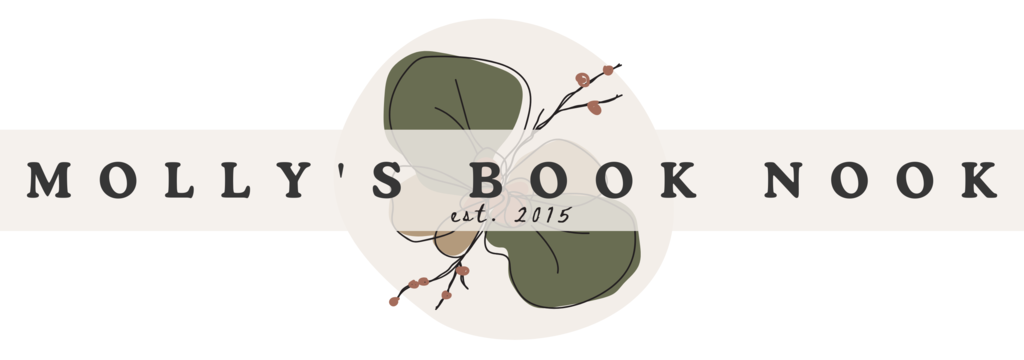






45 Comments
Awesome tips! Unfortunately I think some of them only apply to WordPress, but great tips for those guys! XD I actually steal all the book covers directly from Goodreads, and I don’t think you can search for images on Blogger. Man, I really need to think about switching… Great post!
Tracy @ Cornerfolds
I think the only one that might only be able to be used for WordPress is the searching for images 🙂 You can still use Pocket with whatever blog platform you use, inspect element will work on any website, and you can absolutely still create templates using a Word document, just not the plugin!
For images, you can always just use a folder on your computer where you name them all correctly so it’s still easy to find & upload them like that! Instead of saving the book cover every time, you know? Hope that helps.
I’m biased because I’ve always used WordPress, but I love it! Every time someone has talked to me about Blogger, it makes me think I would hate it because I like everything to be so easy with the plugins and what not hahah
Yes, it was me about Pocket! I’m so glad to hear you find it useful 🙂 <3
Yay! I knew it but for some reason I couldn’t find the original conversation so I was stumped lol Anyways, I do! I use it all the time 🙂 So, thank you!
You’re welcome! I believe it was a conversation on my blog, maybe? Not sure honestly 😀
That would explain why I couldn’t figure out what post of mine it was on hahahah xD
Yes to all of these! I was talking about media files names the other day, it’s so important – something that would have saved me a lot of time had I known about it when I started blogging – Pocket and Content Templates are life savers!
Oh yes. File names is definitely a tip I wish I knew from the beginning hahah even templates! I didn’t find out about those until a few months into blogging and was like UGH all the time I could have saved! Lol
I love using the Templates! I have it set up for my weekly recap posts. It saves me so much time!
I’ll have to check out the coding thing. I’m horrible at coding so this could help but we’ll see. I’ll probably damage everything haha
Genesis | Latte Nights Reviews
Yes! Templates make things so much easier 🙂 The coding tip isn’t that difficult once you get the hang of it. Maybe I’ll do a full tutorial on that to better explain lol I was trying to keep the explanation in this post short and sweet but realized it was really hard to do that lol
I love the content template plugin, it’s not that much effort to create things form scratch, but it still saves time to just load the template. I mostly have my templates list a few parts of code, like a list and headings and the top post logo and then load it every time I make a post for that category. It’s really handy.
I never understood why someone wouldn’t name your images after whatever is on them. It doesn’t take much more effort and if you ever need to search for them on your computer or on your blog you can easily find whatever you’re looking for. And it looks more pretty than a random string of numbers.
I have used inspect elements thing a few times, mostly to see how someone codes something on their site. Great tips!
Exactly! It’s not like it takes a long time to put the headers and what not, but if it only takes a click to just automatically load it, why not?! haha
Also, right? But I’m pretty sure it DOES happen. Maybe with newer bloggers? I know I used to only rename a few of my images not all (like gifs). But now that I rename ALL of them, it makes it so much easier 🙂
Inspect element definitely comes in handy for things like that. I’m such a noob when it comes to coding, so it’s handy for me lol
Ah I will need to look into Pocket and that template!! Thanks lady!
Hope you find them useful! 😀
Ah! Where have these tips been for all my blogging life?! I used to love using Pocket. Looks like I’ll be reinstalling it and using it again.
Fabulous post! xo
http://oursummary.com
hahaha sometimes I wish I could’ve found tips like these when I started rather than discovering them along the way xD Glad it was helpful! 🙂
I don’t use a plugin for templates, I just do the copy + paste thing lol. But my book reviews, that’s a whole ‘nother story. I actually use the Advanced Custom Fields plugin and have a bunch of fields that only show up on the post page for book reviews (like author, book title, blurb, etc.), and the rest is all done in the php file. So all I do is fill in the sections, and it’ll all get laid out exactly how it’s supposed to. It’s more complicated to set up, but for me it’s the perfect way because I’m super indecisive and like knowing that I can change my layout or the look of things whenever I want, and it’ll change it for ALL my review posts. Not that that’s what this post is about, but whatever lol.
Also, I use “inspect element” all the time to figure out how other people do things as well as to test out changes on my blog without actually changing anything. That way I can play around and see how it looks without it showing up for anyone who just happens to be reading my blog at the moment until I’m ready to change it for real.
I pretty much religiously name all my images lol for both SEO and ease of use, but I’ve never used Pocket! I’ll have to look into that since I also don’t subscribe to comments when they use a system that will send me every single comment that gets posted.
Hey, copy & paste still works! Templates in general are just a huge help if a lot of things are similar. I have image headers for some of my posts (like recaps and book reviews), so it’s easier to have a template than upload those image headers every single time. Also, your coding methods seems like a good idea! Personally, I don’t have the patience for editing PHP files and the like so I just used UBB from Nosegraze xD Essentially the same thing and since I’m not too picky on HOW the book information looks, it works for me haha
I just found out about the inspect element thing at the beginning of this year and it’s definitely been a life saver. It’s nice to be able to change things without making it permanent lol
I hope Pocket is up your alley! Its a bit of a roundabout way of doing it but I hate subscribing to comments. So thats the only way I can keep track of all the posts I’ve commented on.
This is great, Molly! I’m already familiar with Inspect Element and naming your blog images and what-not, but I love that you introduced us to Pocket, and I think that’s a really good way of keeping track of comments. I’m going to have to check it out. 🙂
I don’t really use templates because I’m laaazy, but maybe that’s exactly why I should start getting on it! Thanks for reminding me.
Reg @ She Latitude
Thank you! I’m glad it’s helpful 🙂 Lots of people seem to love the Pocket idea, so some thanks should definitely go to Alice for introducing ME to it 😀
hahaha it’s funny because sometimes I’m too lazy to UPDATE my templates if I’ve tweaked the format. Which means I have to change it every time….which is actually more work? So, you’re not alone in that lazy contradiction lol
Thank you for the tips! Will be using the template from now on. Please do a post on coding for those (like me) who can’t figure it out.
I’m glad you find that helpful! It definitely saves a lot of time 🙂 Also, Okay! I’ll do a post about that specific coding tip with some basics about structure. Do you think that will help you?
Yes! Thank you that would be great.
Oh my gosh it had never occurred to me to use Pocket this way! This is perfect, thanks for sharing the tip!
Zoe @ Readabilitea
It definitely comes in handy! Thank Alice for teaching me that tip ;P
Thanks for all of this! I am starting to use Pocket now. <3
Yay! I’m glad 🙂
Oh gah on the image naming. YES! I tag everything these days with book title and author name and other files accordingly. I was bad when I started and am still going back through some files fixing them (different blog graphics and such). I could have saved myself SO much time doing it right from the start.
Ugh yes, I was bad with this when I started so a lot of my older uploads aren’t named correctly. There is a plugin where you can bulk edit image names but I’m just lazy because it requires making so the urls are changed as well xD
I didn’t think of using Pocket that way either, I don’t use it at all actually. But I know what you mean about subscribing sending you an email for every comment. I’m 99% sure commentluv doesn’t do this or so I’m hoping, otherwise I’m super failing my viewers. But I admit that I’ve stopped commenting on Blogger blogs because there’s no way for me to discuss because I either get no notifications or notifications literally anytime anyone posts.
The easy templates is amazing!! I always end up just copying and pasting from drafts I use as templates. So being able to select a template would be so helpful for reviews and top ten tuesday stuff. Thanks for the tips!
I only use it for this method hahaha but it’s a huge help since I don’t subscribe to any comments. The emails will just get lost and forgotten in my inbox xD copy & pasting works too! But the plugin is most likely faster haha Glad they were helpful!
These tips are GENIUS. Genius! Seriously, some of them are simple to do, but will save me so much time, oh my goodness! Pocket I hadn’t heard of but will be downloading like, immediately. Also, the file renaming? YOU ARE MY HERO. I “guess” which numbers the file starts with, and then just keep searching, but your way? Only infinitely better, basically! And I already do the template thing, but it totally deserves another mention, because it is a HUGE timesaver! I have also NEVER known this about Inspect Element, but I love it! I LOVVVVEEE that you can see the changes without saving- I am always so panicky about this. You have basically saved me SO MUCH TIME- and hassle- I cannot even thank you enough for this post, Molly!!
Hahaha Shannon! Thank you so much! I’m so glad this was helpful for you 🙂 butbut how do you even guess the numbers?! I would be searching for dayyyyyys hahah again, you’re welcome & you’re so sweet 😀
Using Inspect Element to test changes is one of the best things I learned while blogging. I did my completely redesign (back in May) using this method. I also use templates for almost all my posts.
My most recent discussion: Tackling Twitter: Creating Community (Pt2)
Isn’t it awesome? I discovered it earlier this year and was like “why didn’t I know this sooner?!?” Haha
First of all, I’m LOVING your blogging posts Molly!
Secondly, I’ve been in need of a template plug in so badly. So THANK YOU SOOOOO MUCH. Unfortunately, when someone says “You’ll need to do some basic coding to do that.” my eyes glaze over and I break out in a sweat. I also managed to just skim what you wrote when I started to see the word “coding” in tip #4. Lastly, for me, if I don’t name my images then I can’t ever find them. And I’ve found that when I DON’T name them, I will need them at least two other times and end up having to download and upload them to WP again.
Aw thanks! Also, yay! That plugin is super easy to use so I hope you enjoy! …in regards to coding, I’ll be doing a more in depth tutorial for that hack in the next week or so 🙂 someone else needed a bit more help with that one. 🙂
Great tips, Molly! Really glad you brought up naming media files. That’s something I’ve neglected to mention (so far), but it IS important for more reasons than one. 🙂
It is! I don’t know many people who don’t already name their files, but it’s always worth mentioning.
I love the idea of saving posts to go back and check for replies!! I should definitely do this because relying on my memory is bad.
Same! When Alice shared that with me I was so amazed hahaha I never remembered which posts I commented on lol
♥ these and thank you so much! I am going to look into Pocket and I really should have created templates already! Thanks for posting, this is awesome!!
Ah, thank you! I hope they prove useful 🙂
Thank you for this – I always forget about creating templates on WordPress, definitely something I should do to save me some time!
Naming media files is a pet hate of mine…actually I should say NOT naming them! I never used to when I first started out blogging but now it really bugs me if they’re not done properly.
Some really useful tips in here, thanks for sharing!
Dani x | flourishingfreelancer.com | brighteyedandbewildered.com
Yeah! I kind of do too. But they do come in handy for reoccurring posts like book reviews 🙂
AND YES. It just saves time to name them correctly! Also saves SPACE on your computer since you don’t have to keep saving the same photos when you want to use it again in a later post.
Thank you!